Your First Snippet
The Snippets sidebar view loads all snippets of the current recognized language. Whenever the current active filetype changes, the view updates.
Already have code to use? Highlight it in your editor.
Steps
- Click the in the Snippets title menu to add a global snippet of the current active language
- Add and modify snippet code in the new code editor
- Fill out the
title,prefix, and optionallydescriptionfields in the Snippet Editor sidebar view - Click
Save - The snippet will appear in the autocomplete box as you type the
prefixin your editor. Click it or hit tab to expand the snippet
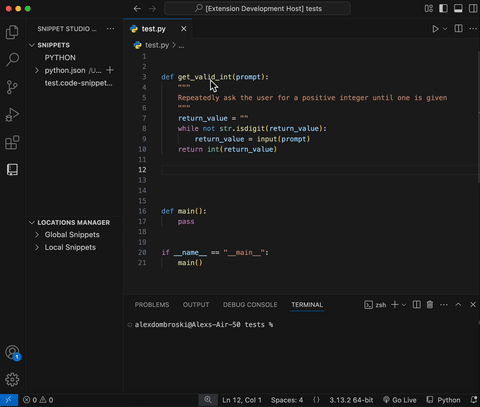
Snippet Metadata
Title- the key to store the snippet in the json file. Make it unique.Prefix- An autocomplete trigger that expands your snippet. You can specify multiple by using comma delimiters.Description- Gives an description of the snippet that appears in the autocomplete box.
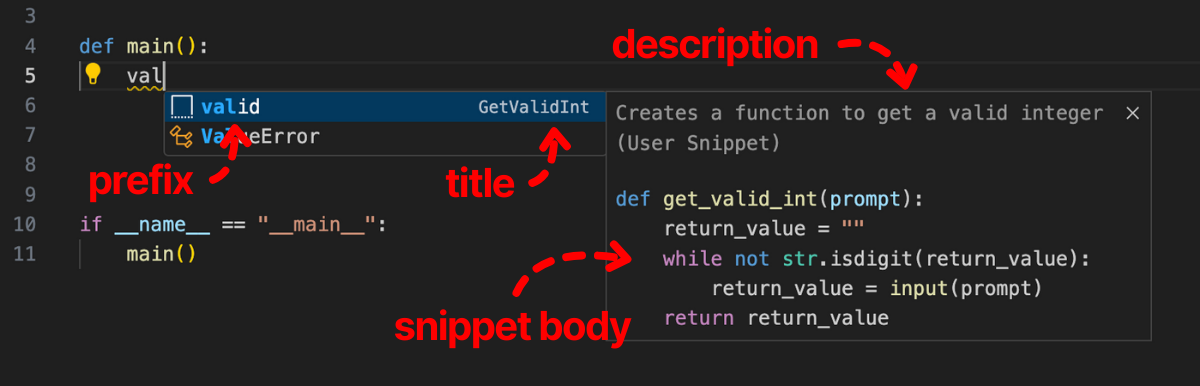
Tips
- Remove any leading and trailing whitespace newlines, or they will be include as part of the snippet.
- You can edit the snippet later if you want to tweak it.