Keybinding Snippets
SnippetStudio provides a powerful feature to bind your snippets directly to keyboard shortcuts, allowing you to insert them quickly without typing prefixes or using autocomplete. This feature integrates seamlessly with VS Code's native keybinding system.
How It Works
When you add a keybinding to a snippet, SnippetStudio:
- Automatically creates keybinding entries in your VS Code
keybindings.jsonfile - Handles language scoping - the keybinding only works in files matching the snippet's scope
- Uses VS Code's native snippet insertion - leverages the built-in
editor.action.insertSnippetcommand - Provides interactive editing - opens the keybindings file with the placeholder selected for easy customization
Adding Keybindings to Snippets
- Find your snippet - Navigate to the snippet you want to bind in the snippets view
- Right-click the snippet - This opens the context menu
- Select "Add Keybinding" - Click this option to start the keybinding process
- Insert Keybinding - Replace
INSERT_KEY_BINDING_HEREwith a keybinding combo
Keybinding Examples
Slack-Style Link Pasting
Here's a practical example that mimics Slack's link pasting behavior:
{
"key": "cmd+shift+v",
"command": "editor.action.insertSnippet",
"when": "editorTextFocus && (editorLangId == markdown)",
"args": {
"snippet": "[${1:$TM_SELECTED_TEXT}](${2:$CLIPBOARD})"
}
}
This keybinding allows you to:
- Select text in a Markdown file
- Have a URL in your clipboard
- Press
Cmd+Shift+V(orCtrl+Shift+Von Windows/Linux) - Automatically create a markdown link:
[selected text](clipboard URL)
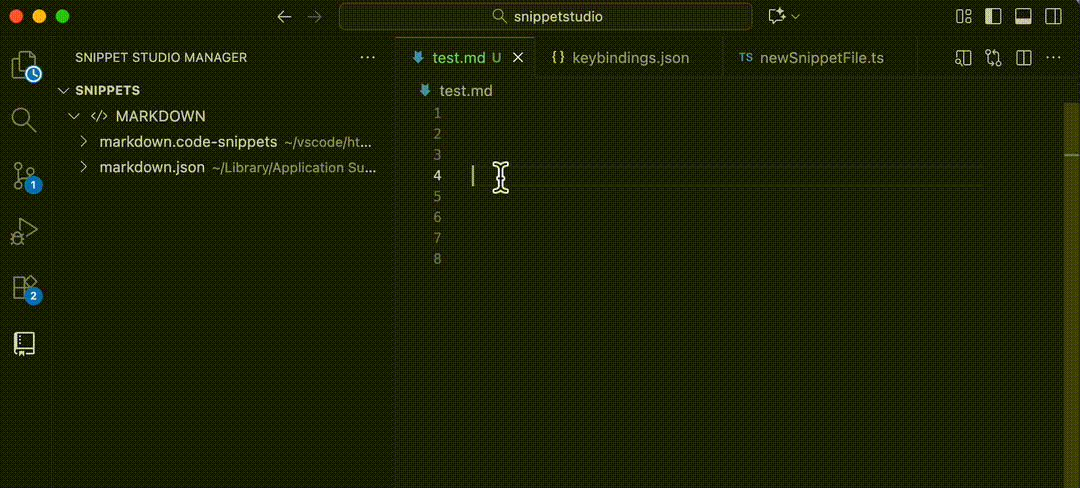
Markdown Editor cmd+b to make text bold
We can add to the when clause to make the keybinding more powerful
{
"key": "cmd+b",
"command": "editor.action.insertSnippet",
"when": "editorTextFocus && editor.hasSelection && (editorLangId == markdown)",
"args": {
"snippet": "**$TM_SELECTED_TEXT**"
}
}
Add this to your keybindings.json if you want a common shortcut to make text bold!
- Avoid common shortcuts - Don't override essential VS Code shortcuts like
Ctrl+C,Ctrl+V, etc. Check the default keyboard shortcuts reference. - Use modifier keys - Combine
Ctrl,Alt, andShiftto avoid conflicts. See accepted keys documentation for valid combinations. - Test your shortcuts - Use the Keyboard Shortcuts editor to check for conflicts with other keybindings.
- Use memorable combinations - Choose keys that make sense for your snippet's purpose
- Consider platform differences - Some key combinations work differently on different operating systems
Language Scoping Behavior
The keybinding system respects your snippet's scope configuration:
Single Language Scope
// Snippet scope: "typescript"
"when": "editorTextFocus && (editorLangId == typescript)"
Multiple Language Scope
// Snippet scope: "typescript,javascript,typescriptreact"
"when": "editorTextFocus && (editorLangId == typescript || editorLangId == javascript || editorLangId == typescriptreact)"
Global Scope (.code-snippets files without scope)
// Works for any language
"when": "editorTextFocus"
Troubleshooting Keybindings
Keybinding Not Working
- Check for conflicts - Use
Ctrl+Shift+P→ "Preferences: Open Keyboard Shortcuts" to see if your key combination is already used - Verify language scope - Make sure you're in a file that matches the snippet's language scope
- Check syntax - Ensure the keybinding JSON syntax is correct
Multiple Snippets with Same Key
If you accidentally assign the same key combination to multiple snippets:
- VS Code will show a warning - Look for keybinding conflict notifications
- Last one wins - The keybinding defined last in the file will take precedence
- Update conflicting keys - Modify one of the key combinations to resolve the conflict
Technical Details
What Happens When You Add a Keybinding
When you execute the "Add Keybinding" command, SnippetStudio will:
1. Generate Keybinding Entry
Creates a new entry in your keybindings.json file with this structure:
{
"key": "INSERT_KEY_BINDING_HERE",
"command": "editor.action.insertSnippet",
"when": "editorTextFocus && (editorLangId == typescript || editorLangId == javascript)",
"args": {
"snippet": "console.log('$1');"
}
}
2. Smart Language Scoping
The when condition automatically includes:
- Editor focus check -
editorTextFocusensures the keybinding only works when editing - Language restrictions - Only activates in files matching the snippet's scope
- Multiple language support - Handles comma-separated scopes like
typescript,javascript
Profile Awareness
The command respects VS Code profiles:
- Default Profile:
~/.vscode/keybindings.json - Named Profiles:
~/.vscode/profiles/{profileId}/keybindings.json